How to Create & Send Free Digital Invitations with RSVP


Apple has released a new app called Invites, which you can use to easily create digital invitations and send them to your friends, no matter what device they have. Here’s how to send free text invites with the Invites app on iPhone.
Why You’ll Love This Tip
- Create fun invitations for any kind of event you'd like, right on your iPhone.
- Easily share photos from parties or other events with everyone who attended.
How to Create Free Invitations with RSVP
System Requirements
This tip was performed on an iPhone 17 Pro running iOS 26.1. Find out how to update to the latest version of iOS.
To create invites using the new free Invites app, you’ll need a device running iOS 18 or newer software as well as an iCloud+ subscription. However, your guests can view and RSVP using the Invites app even if they don't have an iCloud subscription. This app is useful because when you receive an invite, you can add it to your calendar right from the Invites app and join a shared photo album, to which anyone who has been invited can contribute. Here’s how to use the free Invites app:
- Download the Invites app from the App Store, it’s called Apple Invites to avoid confusion.
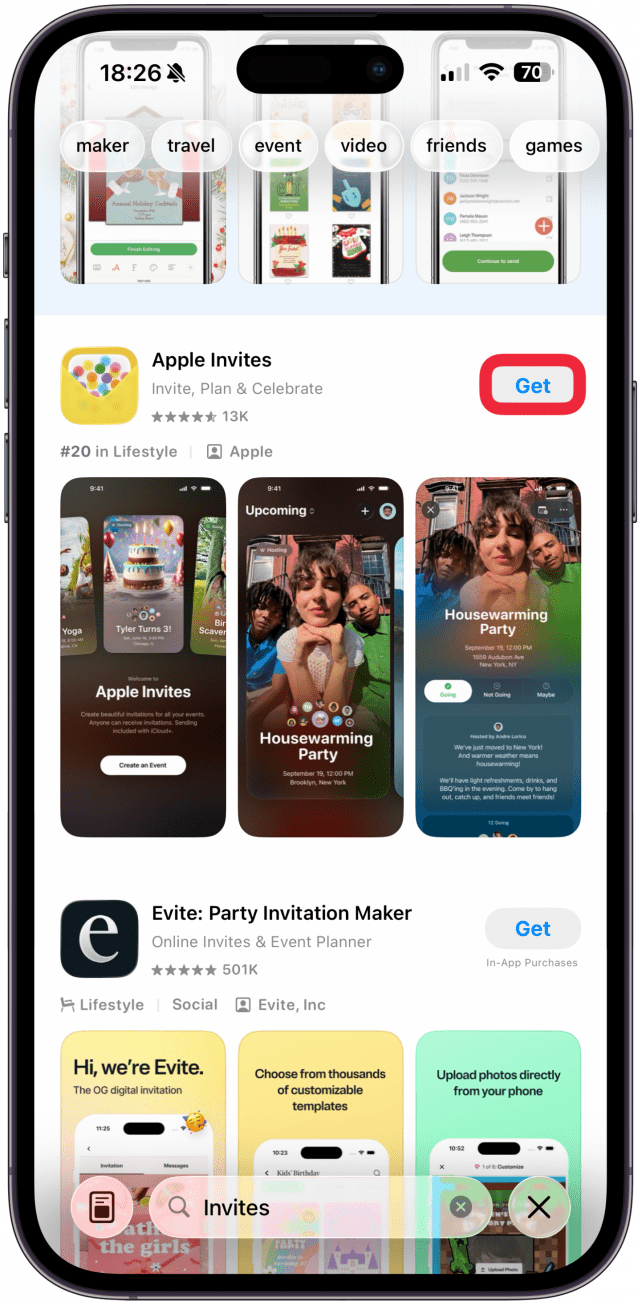
- Open the Invites app.
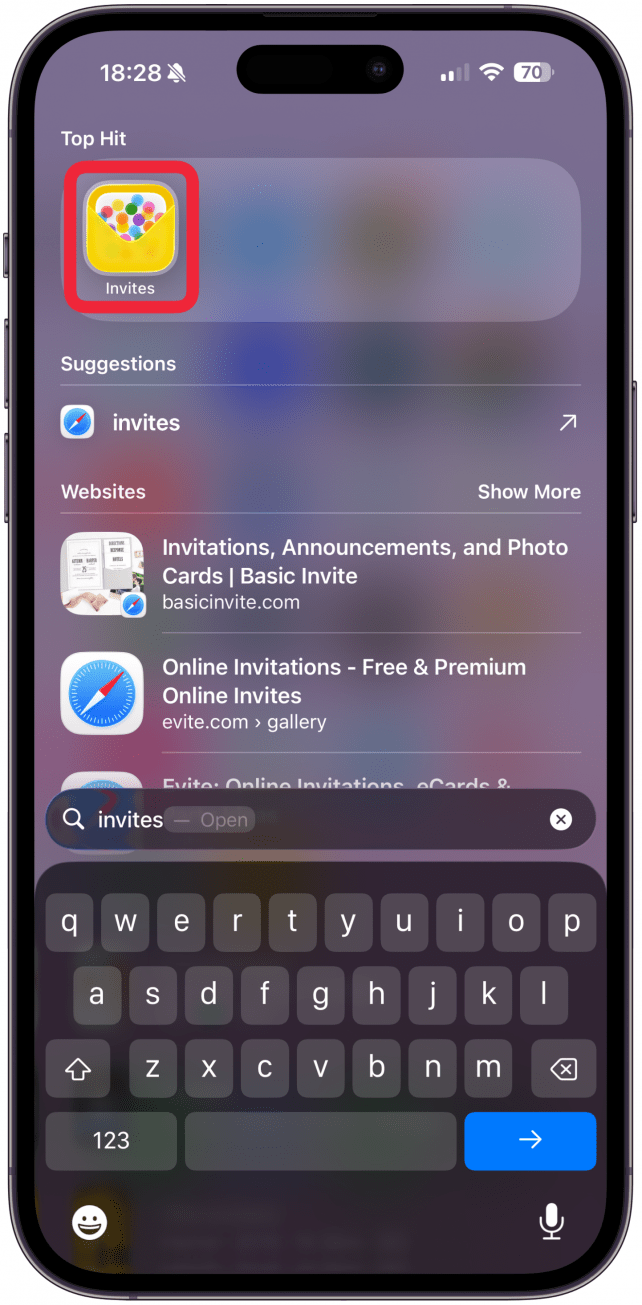
- The first time you use it, tap Create Invitation. If you’ve already created them before, tap the plus icon.

- Tap Add Background to add a backdrop to your invitation.
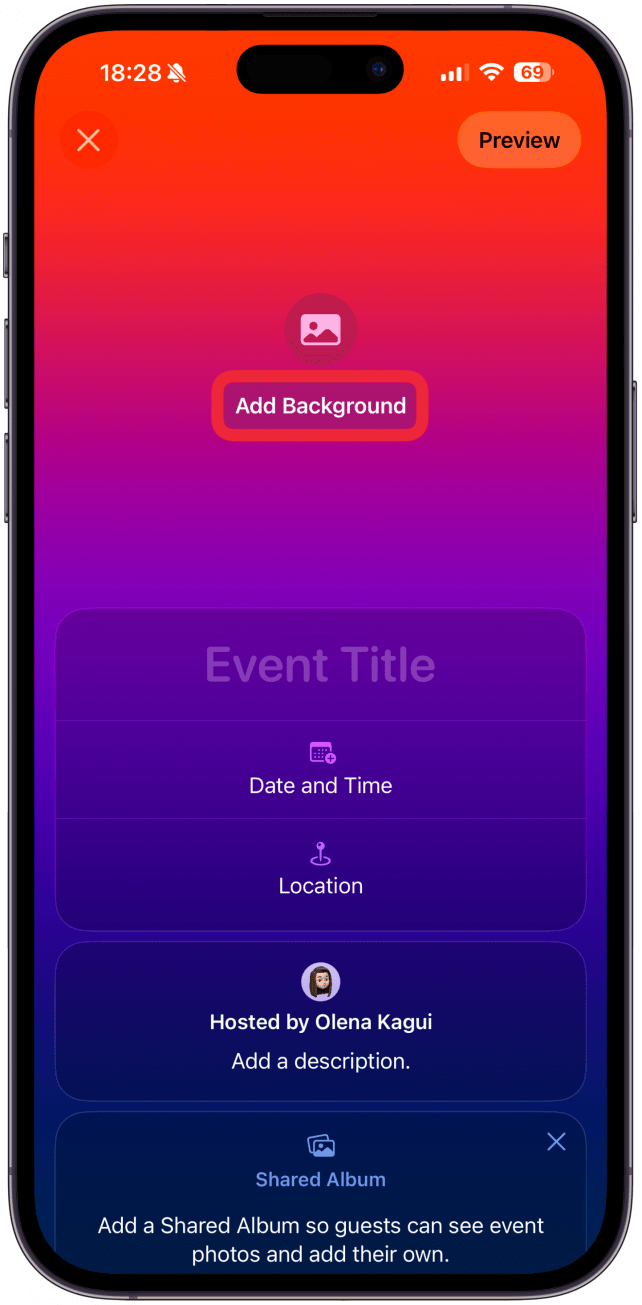
- You can choose from your own Photos, snap a photo with your Camera, or use Playground to generate an image with Apple Intelligence (iPhone 15 Pro and newer base and pro model iPhones only). You'll have to give the app permission to access the Photos and Camera apps if you select one of those options.
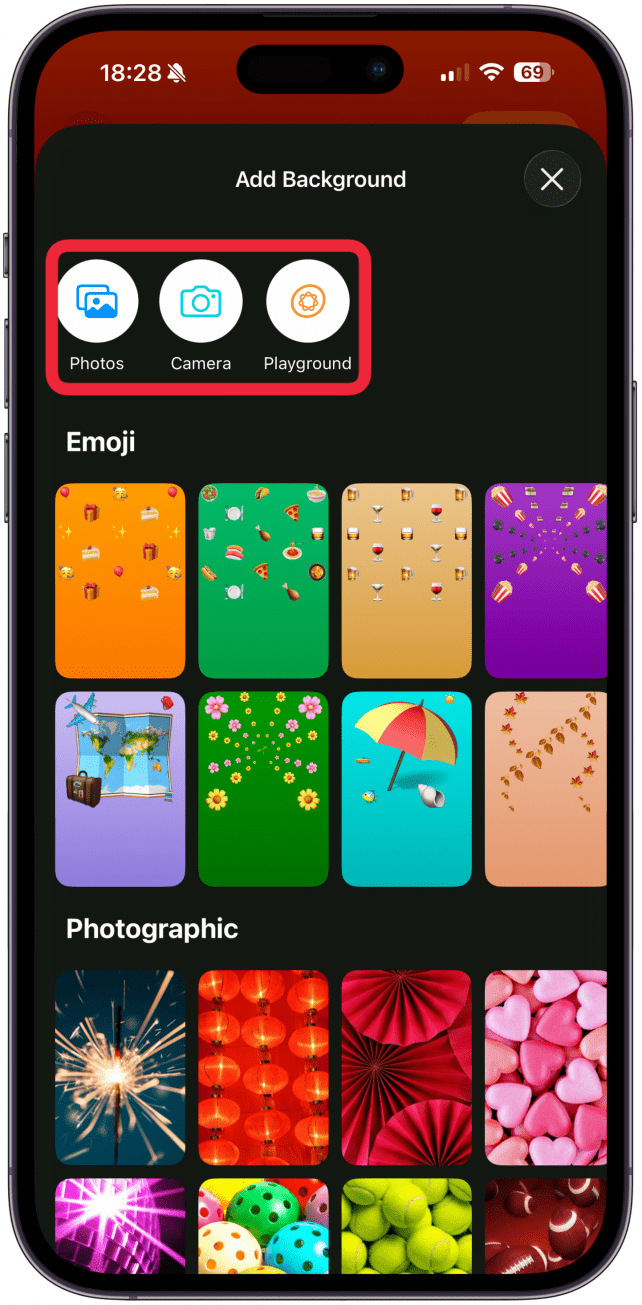
- You can also choose from Emoji, Photographic, and Color backgrounds. For this example, I chose a Photographic background.
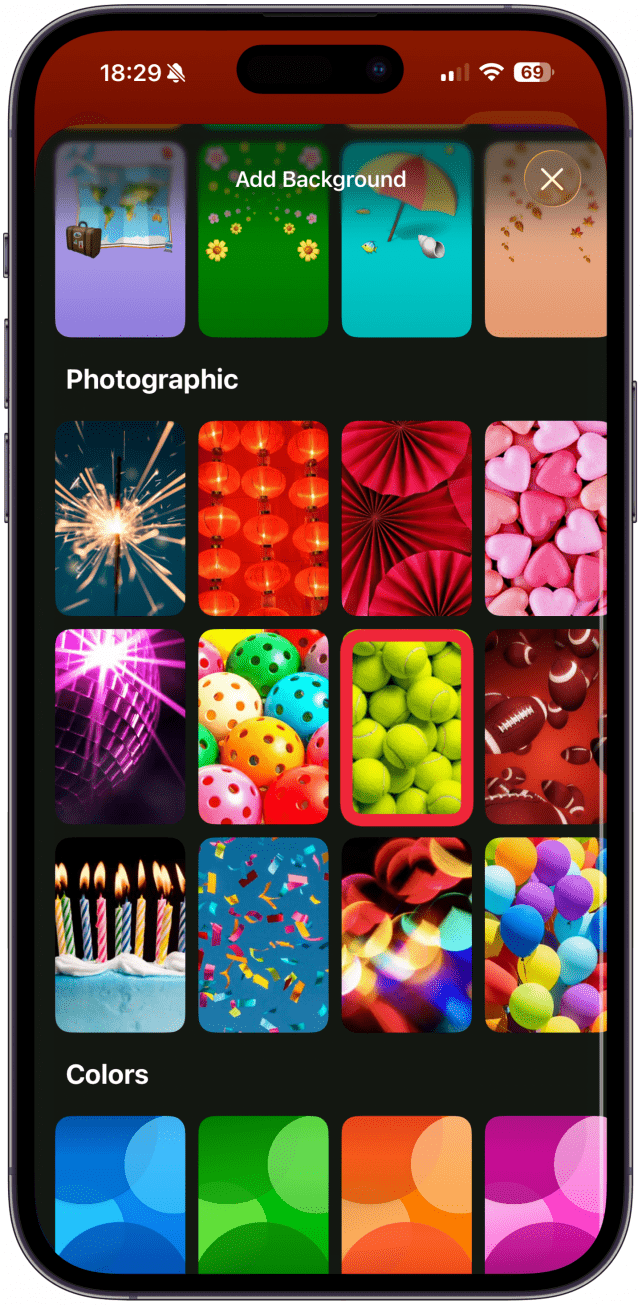
- Tap Event Title to give your event a name. You’ll be able to pick between four fonts.
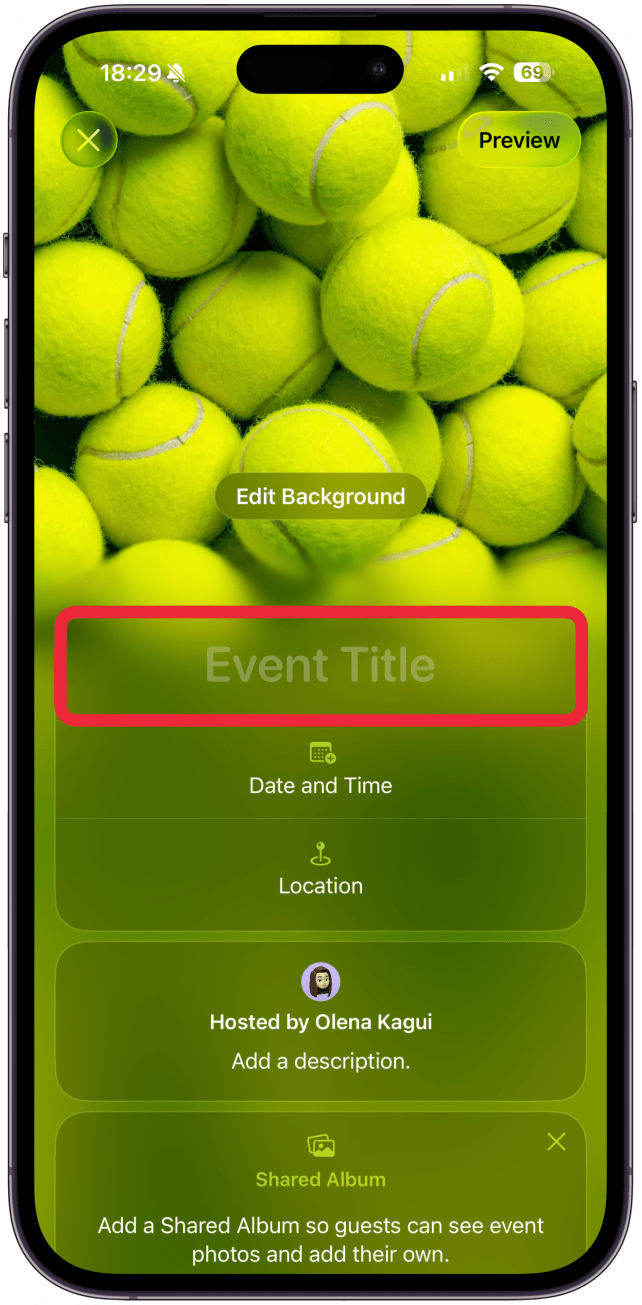
- Tap Date and Time to set the date. You’ll be able to select a starting and ending date and time and have the option to mark the event as all day.
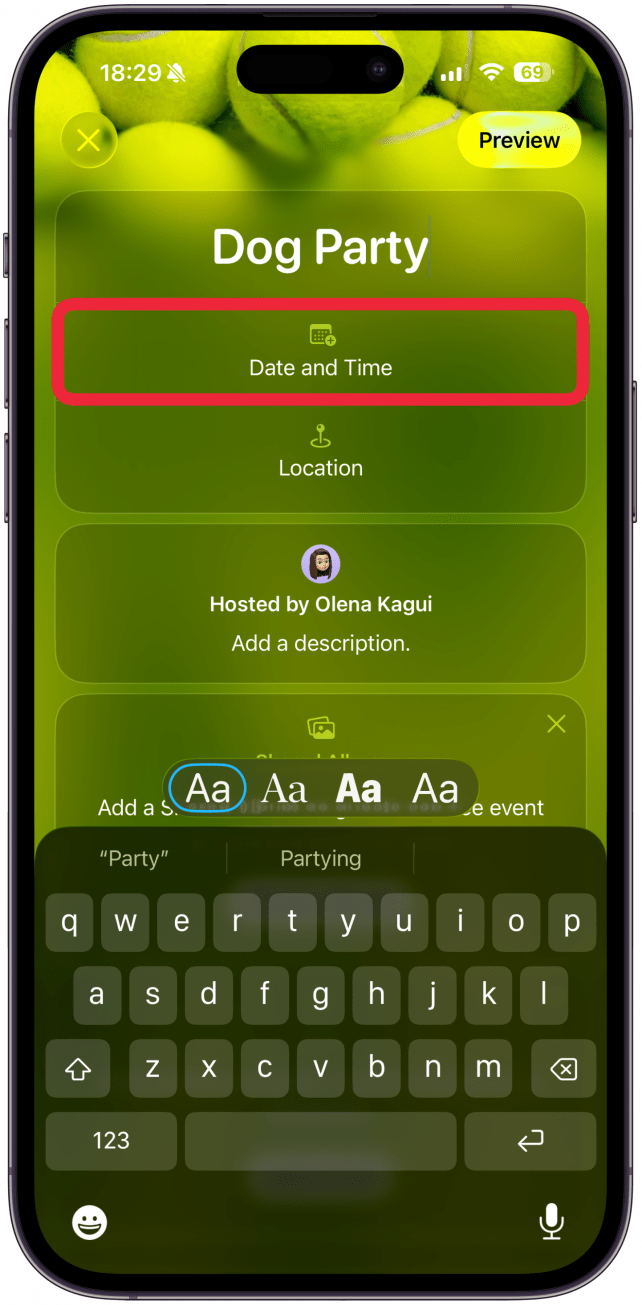
- Tap Location to choose a location for the event. You’ll have to enable Location Services for the Invites app to do this.

- Tap Add a Description if you want to add a description of what the event is.
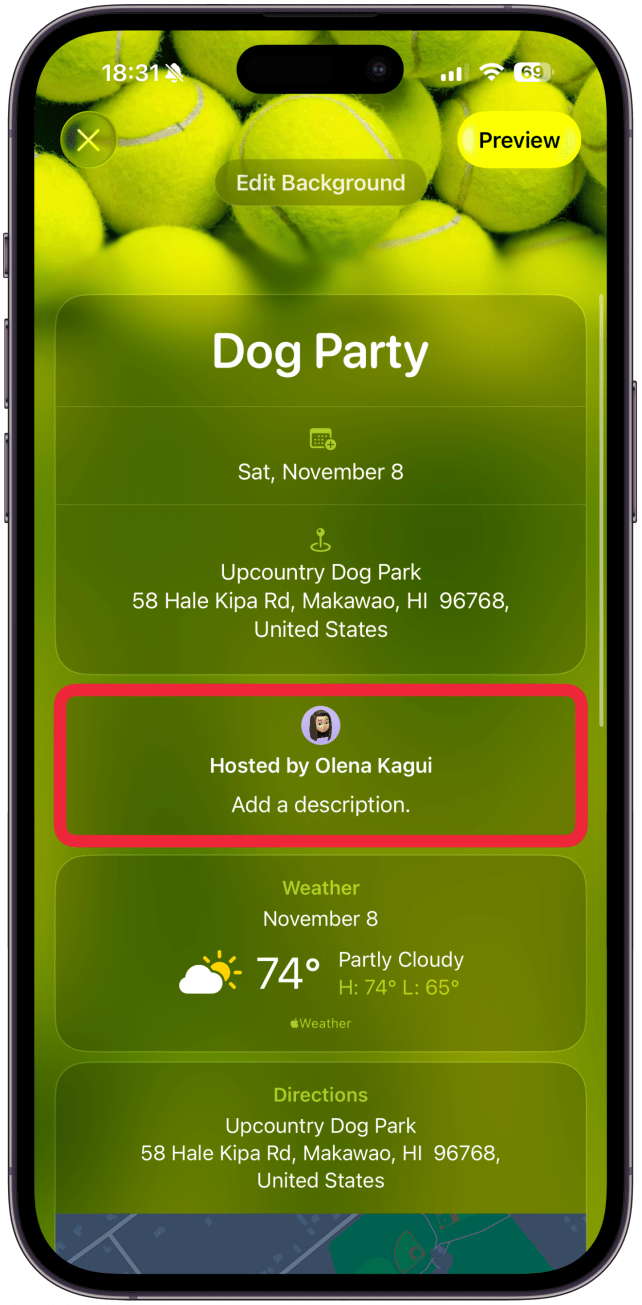
- If you have added a date and location for your event, next, you’ll see what the weather will be like on the day of the event, as well as a Maps link to directions.
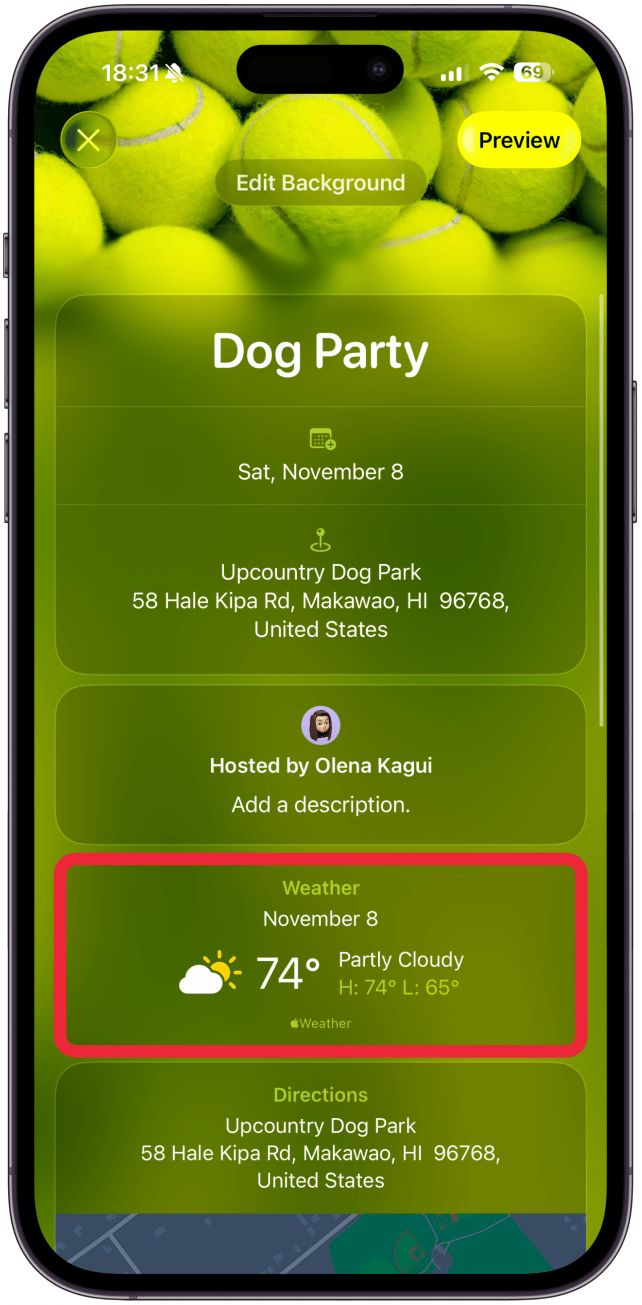
- If desired, you can create a shared album so that other people can contribute photos that they take during the event. You can also add a link to a website for everyone to access, for example a gift registry for example. You can also add a shared playlist and allow others to add songs that they want to hear during the event. Finally, you can add Tile to make it easy for guests to tap on the link you wish to include.

- When you are happy with your invitation, tap Preview.
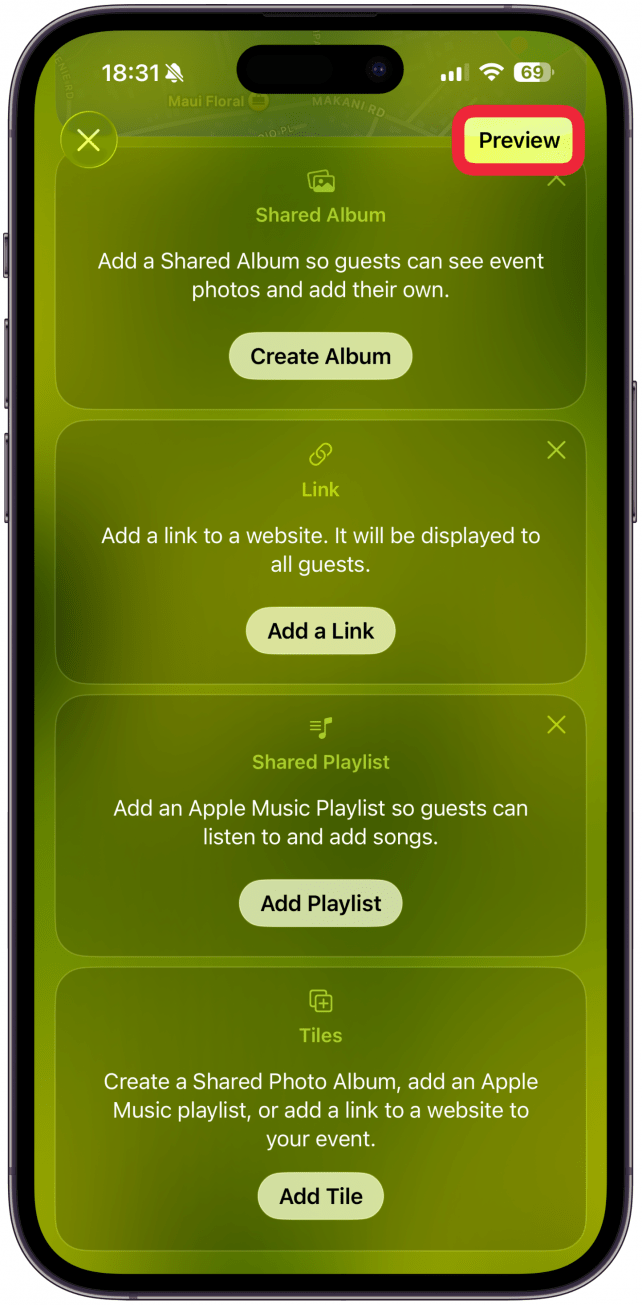
- You’ll see what the invitation will look like for others. Tap Next, in the upper right corner. It might take a few seconds to create the invitation.
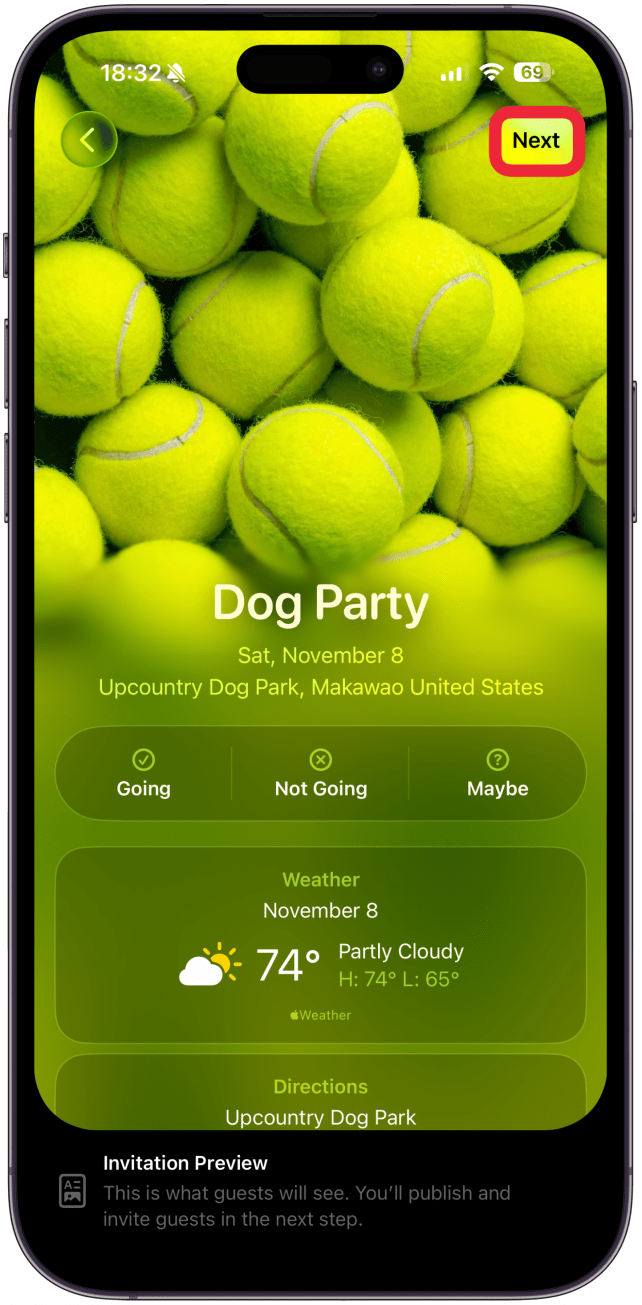
- You can invite others using a Public Link or invite people individually. If you opt to use the Public Link, you can choose to approve guests before they’re added to the guest list or allow anyone to join.
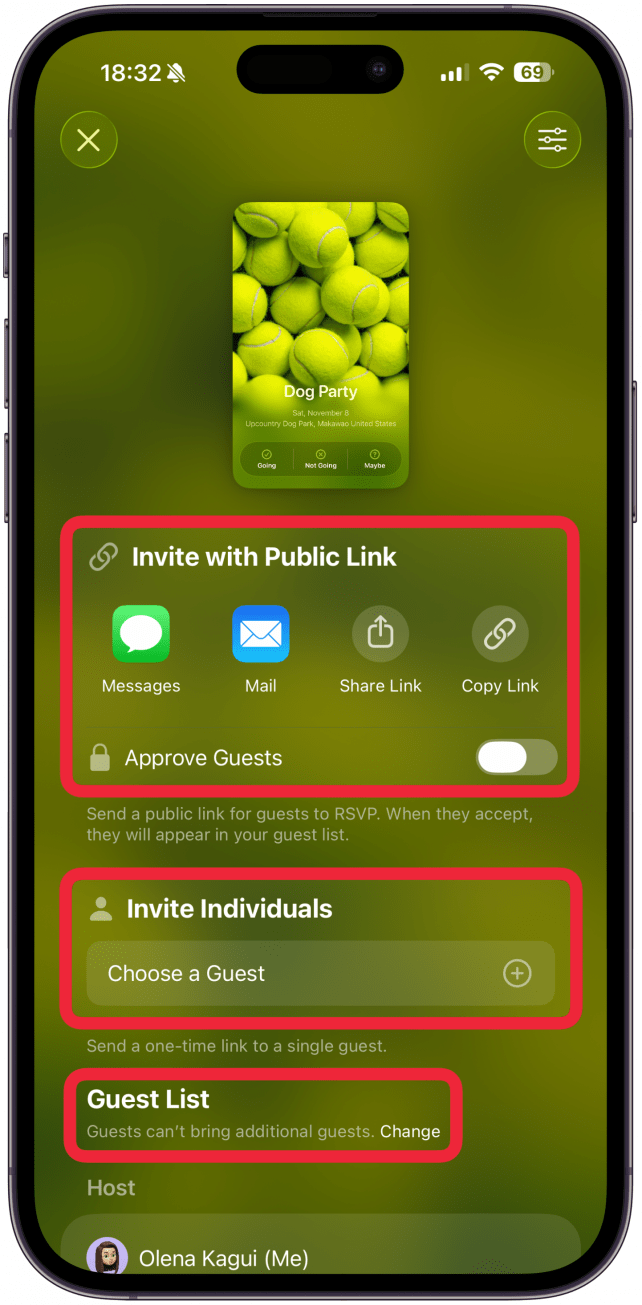
- Tap the Settings icon to adjust any settings for the event.
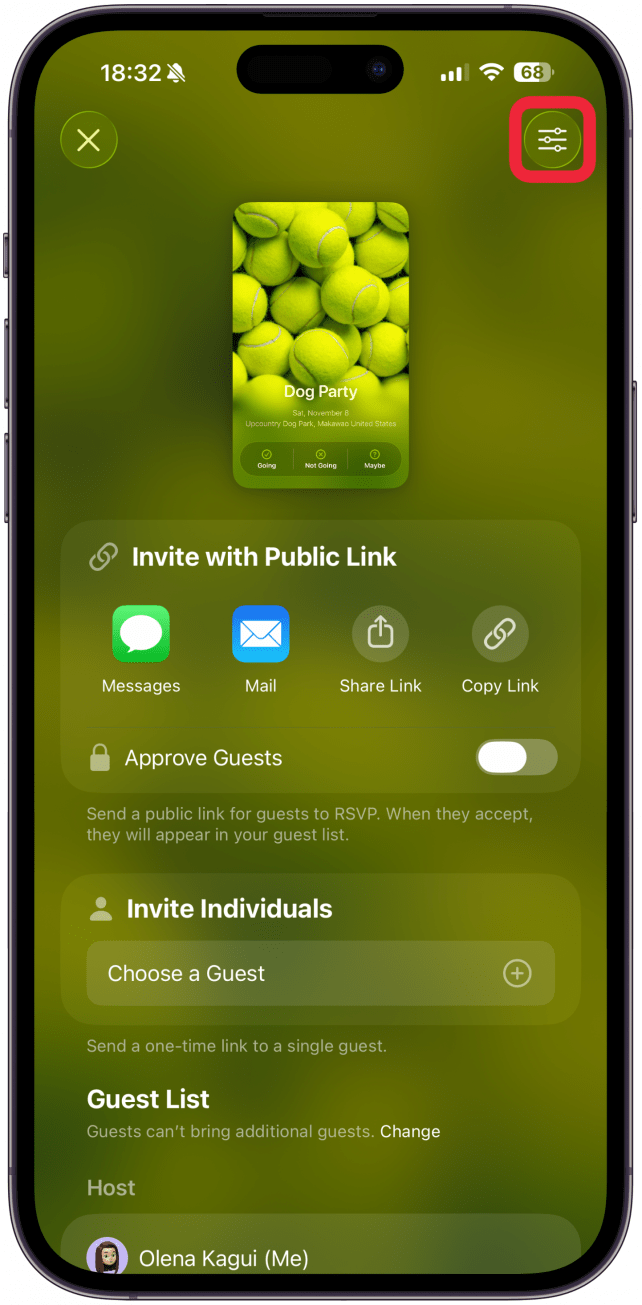
- The Invite will be on the home page of the app, under Upcoming.

Once you’ve created the event, you can still edit it to make changes to the event if you wish to add or change anything. If you enable notifications, you will get alerted when your guests RSVP. Don’t forget that you can allow your guests to bring up to 10 people with them, or specify that no plus ones are allowed if the event is more intimate.
Pro Tip
If you have a reocurring event, like a monthly meet up or book club, you can easily copy the invitation and make minor adjustments so you don't have to redo everything. To do this, open the invitation in the Apple Invites app, tap the More button, and select Duplicate.
Now you know how to use Apple Invites, iPhone's new app! While I’ve covered how to create an Apple invitation and invite guests, I recommend tapping on every option and button to get more familiar with the app. I was pleasantly surprised with all the options and hidden features that make this such a valuable app. Now, you can send invites for every big event in your life! Next, find out how to accept a shared album invite.
More On: Calendar App
Every day, we send useful tips with screenshots and step-by-step instructions to over 600,000 subscribers for free. You'll be surprised what your Apple devices can really do.

Rhett Intriago
Rhett Intriago is a Feature Writer at iPhone Life, offering his expertise in all things iPhone, Apple Watch, and AirPods. He enjoys writing on topics related to maintaining privacy in a digital world, as well as iPhone security. He’s been a tech enthusiast all his life, with experiences ranging from jailbreaking his iPhone to building his own gaming PC.
Despite his disdain for the beach, Rhett is based in Florida. In his free time, he enjoys playing the latest games, spoiling his cats, or discovering new places with his wife, Kyla.
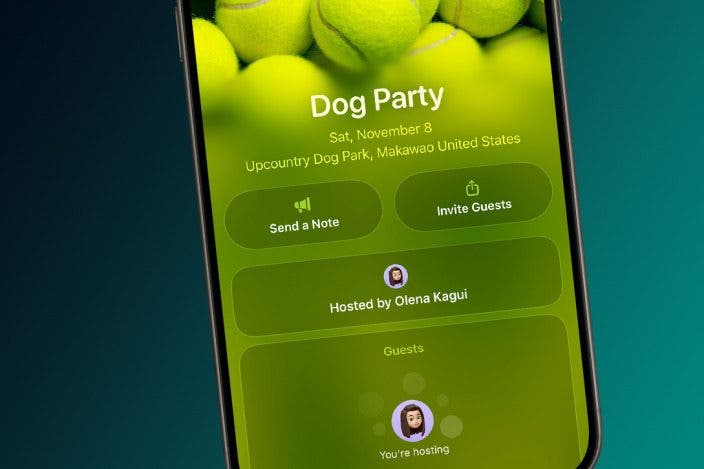

 Rhett Intriago
Rhett Intriago

 Olena Kagui
Olena Kagui
 Amy Spitzfaden Both
Amy Spitzfaden Both

 Leanne Hays
Leanne Hays


 Rachel Needell
Rachel Needell





