Airplane Mode: What Is It & When Do You Need It?


With 10-plus years of experience with Apple devices, Rachel specializes in all things iPad and is a Notes app expert. Find her writing in the Daily Tip newsletter and iPhone Life magazine.
Learn More

With 10-plus years of experience with Apple devices, Rachel specializes in all things iPad and is a Notes app expert. Find her writing in the Daily Tip newsletter and iPhone Life magazine.
Learn MoreWondering what Airplane Mode is? And what does Airplane Mode do? We've all been asked to put our devices into Airplane Mode while traveling on a flight. You may be wondering whether Airplane Mode is important or what will happen if you don't enter Airplane Mode while on a flight. I've done the research, so you don't have to! Let's get into it.
Why You'll Love This Tip
- Become an expert on Airplane Mode and never worry again about using your iPhone on a flight.
- Learn how Airplane Mode works and when you should and shouldn't use it.
- Use Airplane Mode so you don't use up all your data.
What Is Airplane Mode & How to Use It
System Requirements
This tip was performed on an iPhone 15 Pro running iOS 26.0.1. Find out how to update to the latest version of iOS.
Can you use your phone on a plane? Yes! We're going to cover the basics of Airplane Mode on iPhone, how it works, and how to use it. If you like tips like this, sign up for our free Tip of the Day!
What Does Airplane Mode Do on iPhone?
When you enable your iPhone's Airplane Mode, you disable all wireless and cellular signals from your iPhone. This means you can't use your cellular data or make calls. Does Bluetooth work in Airplane Mode? After you enter Airplane Mode, you can turn on other signals like Wi-Fi or Bluetooth. This is important for airplane travel because your iPhone's signals could interfere with the Airplane's instruments and technology. The most important feature to disable while traveling is the cell signal. Using Wi-Fi is typically not an issue unless the airplane doesn't have a Wi-Fi system installed.
If you forget to put your iPhone into Airplane Mode, don't panic! It will probably be no problem. According to the FAA, there are some reports of suspected interference, specifically from a cell phone's radio transmission. But if the captain of the flight issues a request for passengers to put their phones in Airplane Mode or to turn them off completely, you should follow their recommendation.
Outside of actual airplanes, Airplane Mode can be useful to ensure you're not accidentally using cellular data when you're almost out or otherwise don't want to use your cellular network.
How to Use Airplane Mode on iPhone
There are a few different ways to put your iPhone into Airplane Mode, all of which are super simple. Here's how.
Note
The layout of the Control Center in the screenshots below has been customized, so the Control Center on your iPhone will likely look slightly different.
- On your iPhone, swipe down from the top right of the screen to access the Control Center.
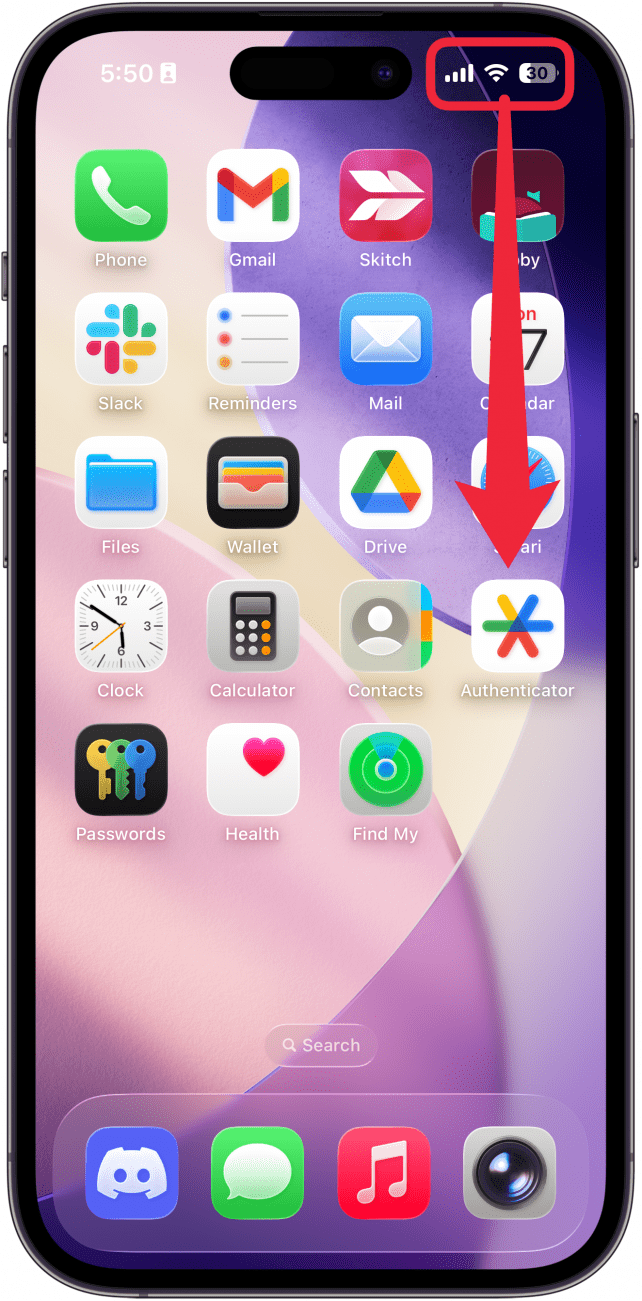
- Tap the Airplane Mode icon.
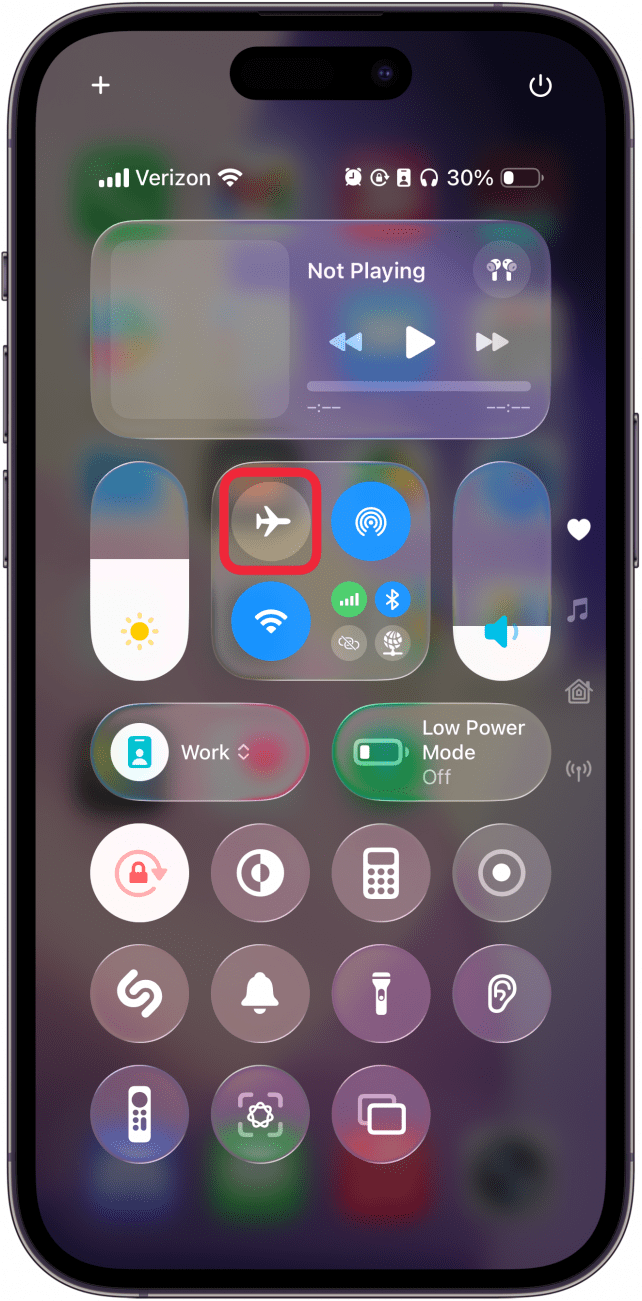
- Tap it again to turn off Airplane Mode.
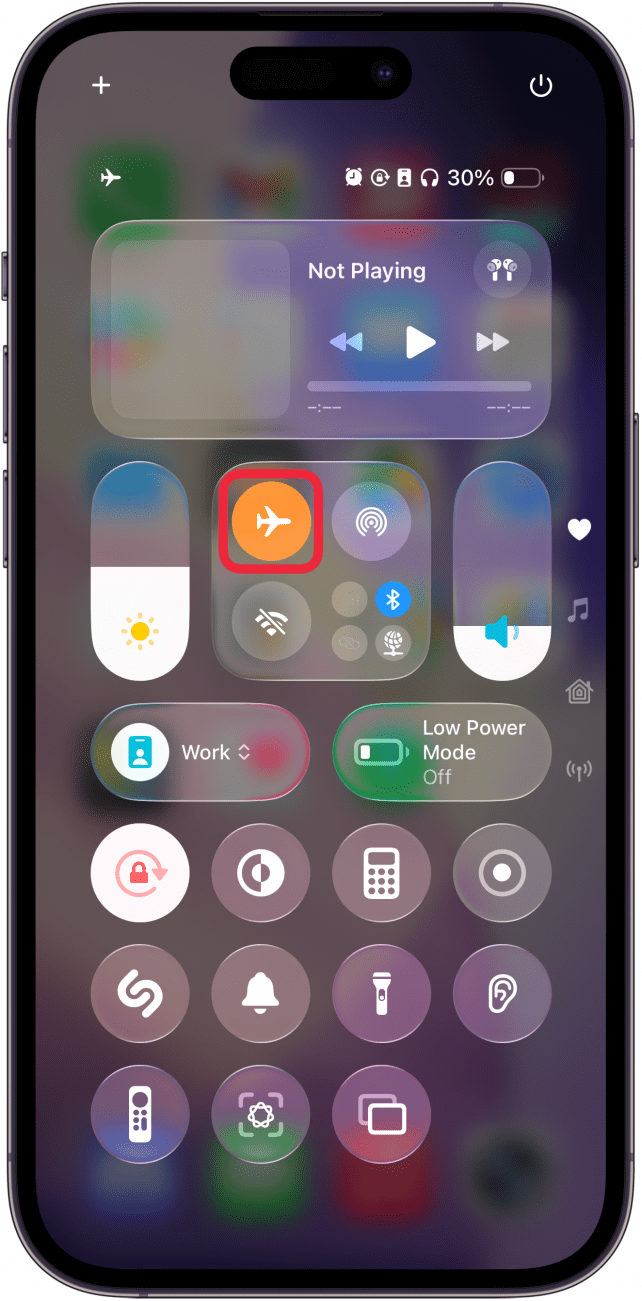
- You can also enter Airplane Mode by opening Settings.
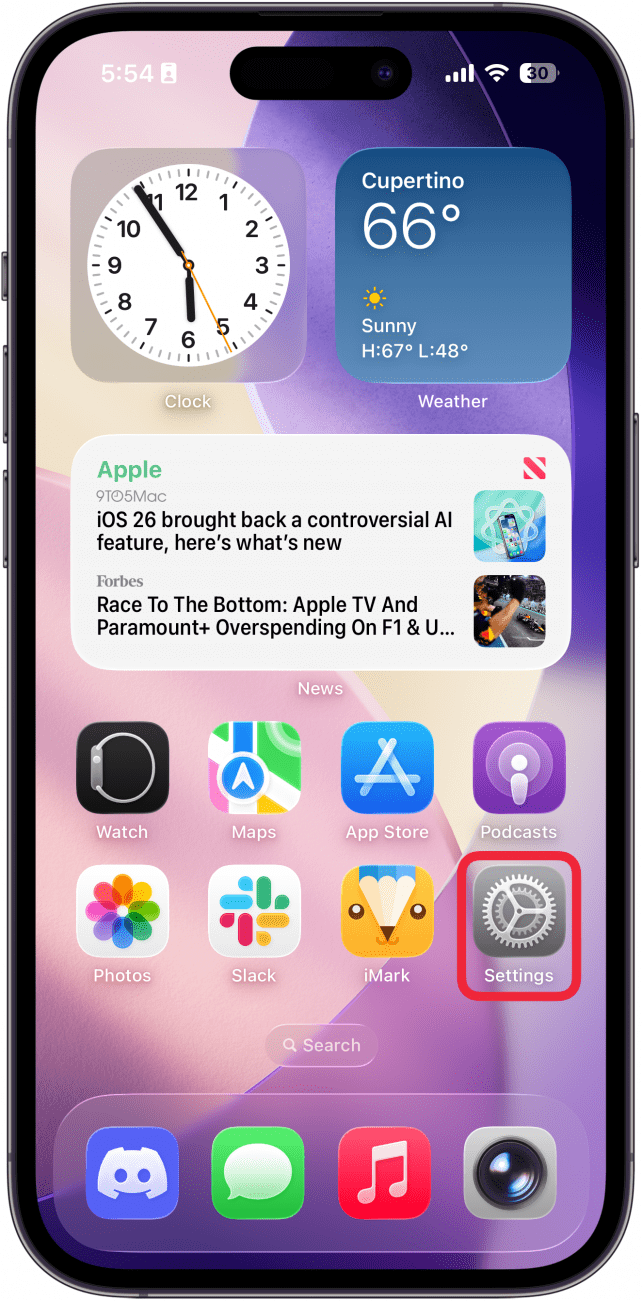
- And toggling Airplane Mode on and off.
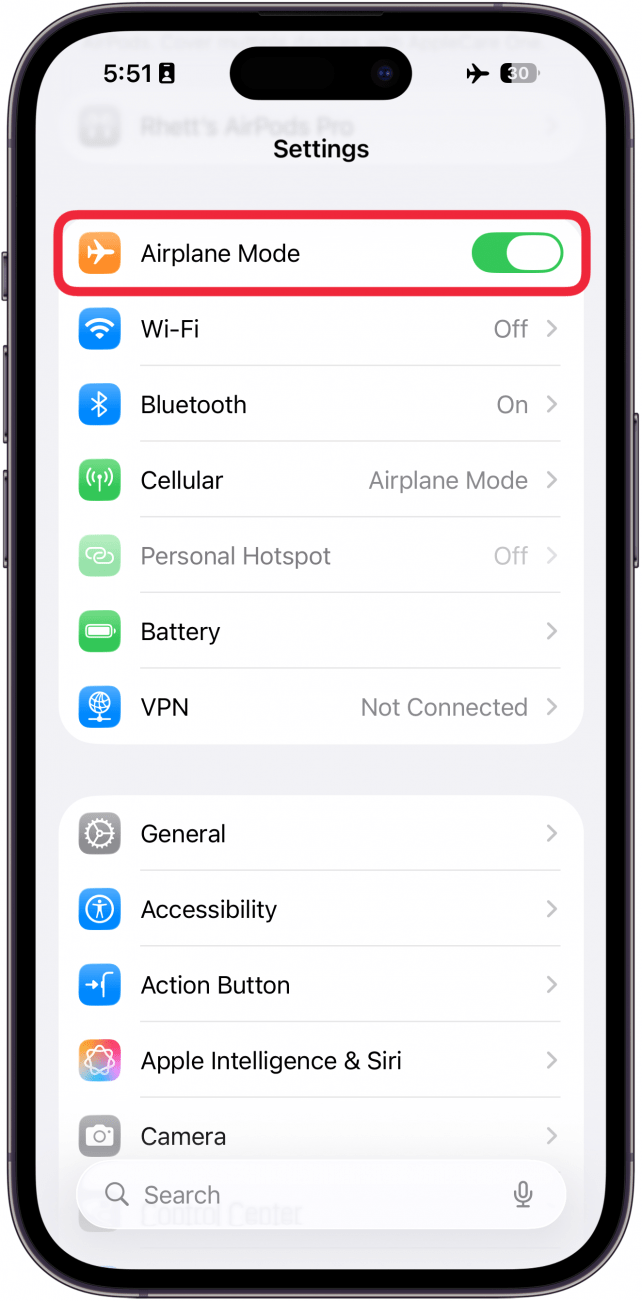
And that's how to turn off Airplane Mode and turn it on! Hopefully, this will calm your nerves for your next flight. Safe travels!
More On: Traveling with iPhone
Every day, we send useful tips with screenshots and step-by-step instructions to over 600,000 subscribers for free. You'll be surprised what your Apple devices can really do.

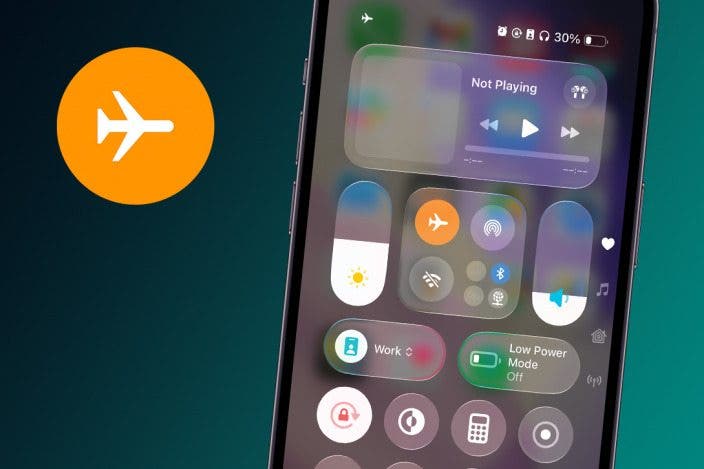

 Leanne Hays
Leanne Hays

 Rachel Needell
Rachel Needell
 Ashleigh Page
Ashleigh Page


 Rhett Intriago
Rhett Intriago
 Olena Kagui
Olena Kagui

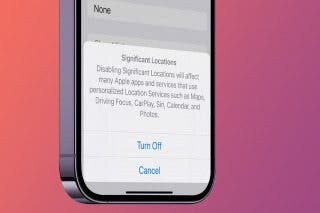





 Susan Misuraca
Susan Misuraca